Install Demo Programs
It is possible to have multiple demonstration programs saved on a single terminal. Each must be run from its own folder.
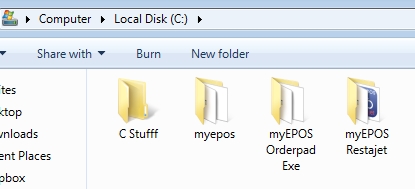
You can name each program folder anything you like. The software should be configured to read from the file named "Data", inside each of these program files. It is important that you leave the original myepos folder as it is from when the software was installed. To create a new demo simply make a copy of this original folder and rename it. e.g. "MyEPOS_Bar" as below.
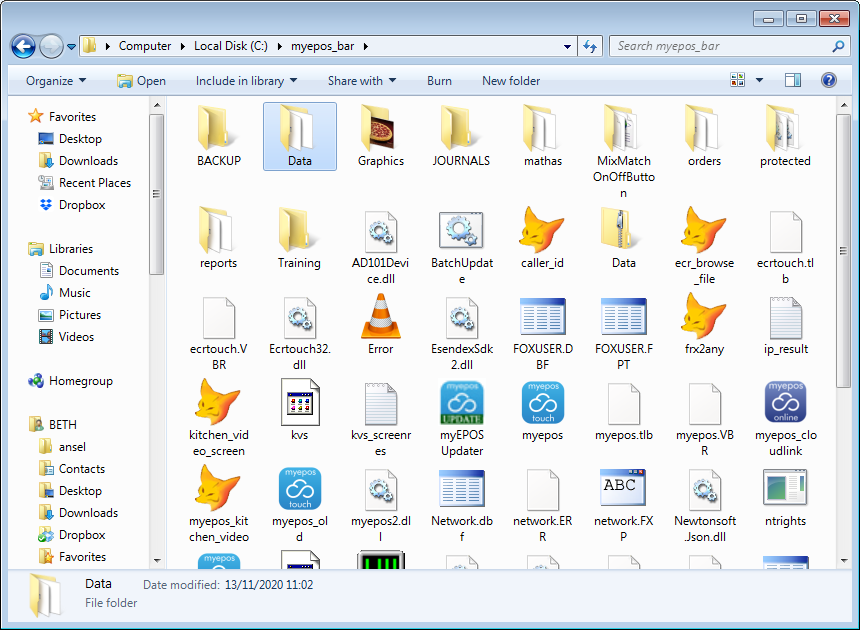
The data folder highlighted here is the folder that the new demo will run from, configure the software to read from it.
Firstly open the myepos.exe in"myepos_bar"
Log in with 40404 to take you directly to settings.
Click Store Set Up.
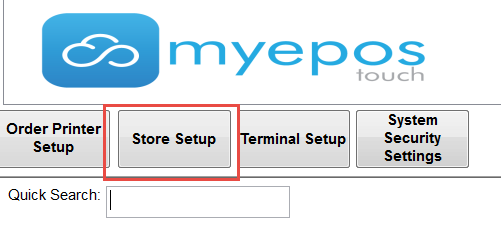
Click list of store > Highlight 'Store#1' > Click Select
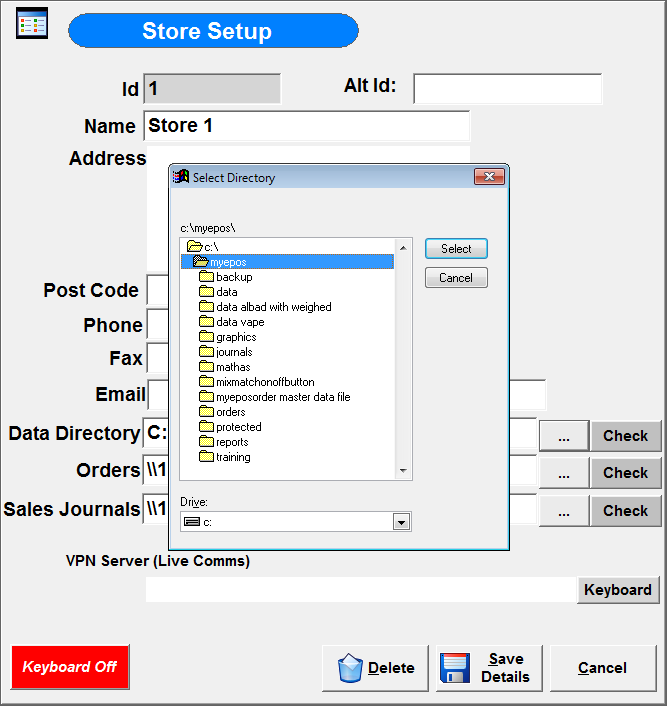
You can now change the file path to that of your demo folder. Select the DATA Folder located in your demo folder(e.g. myepos_bar). Then click save details.
Do the same for TERMINAL SETUP.
Make the same selection for the following items:
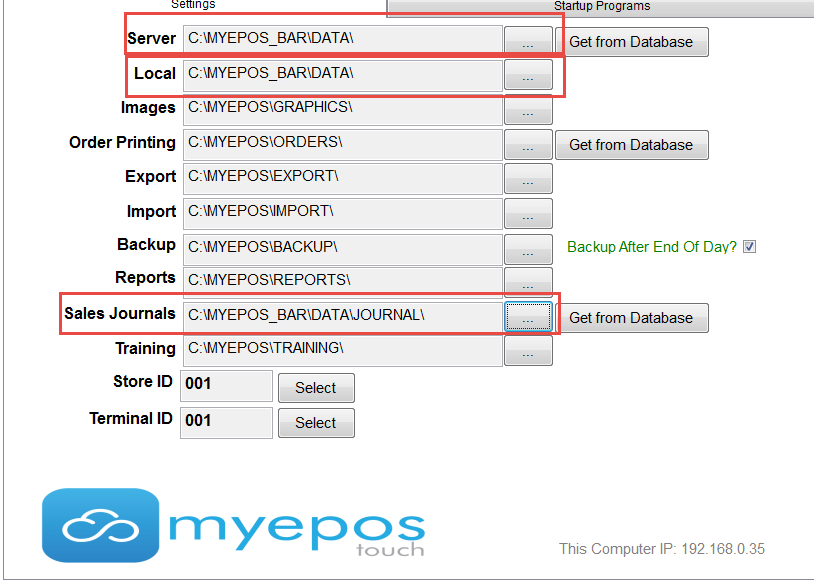
Once complete, click SAVE and then its best to restart the software for the settings to take effect. This should only be used for demo purposes, it is not best practice for configuring terminals in a live site!