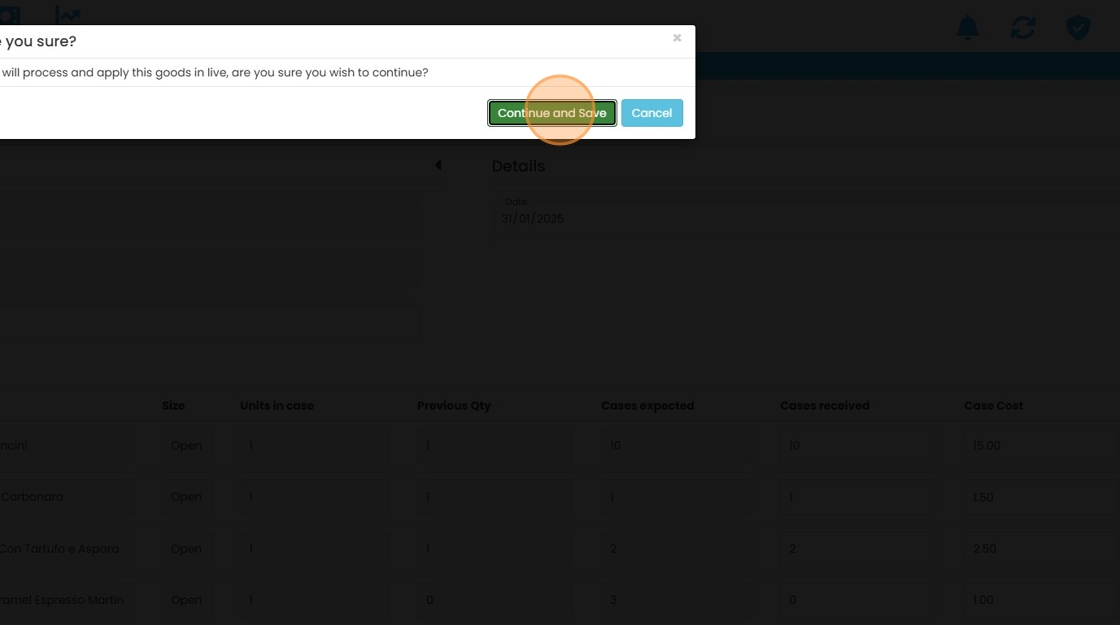How to Add Goods In Using Purchase Order
1. Click “Goods In”
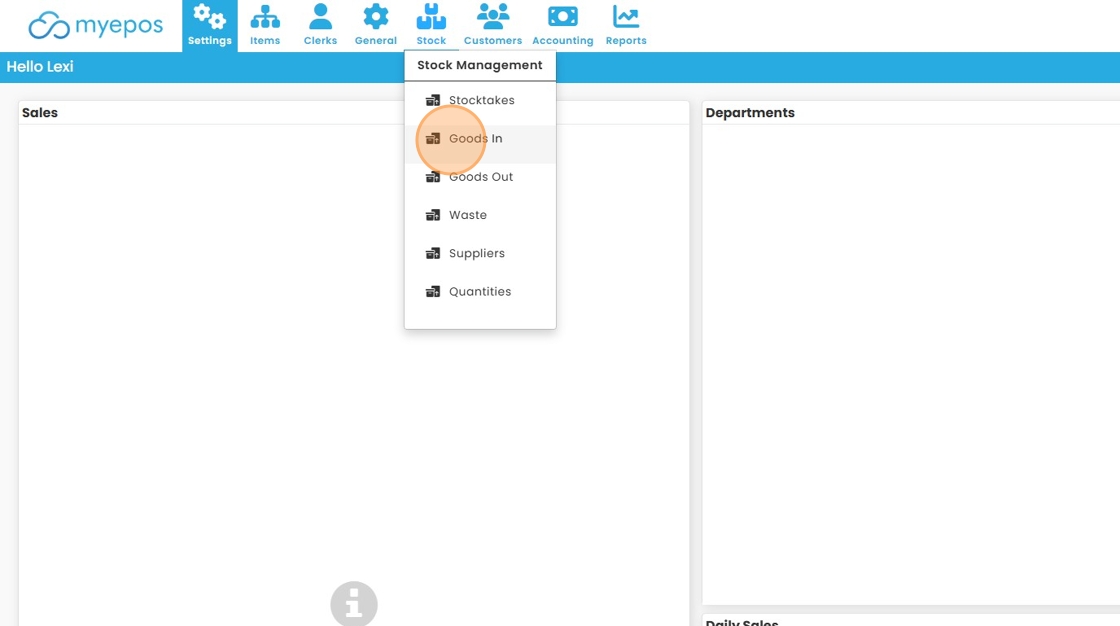
2. Click “Create new Goods In”
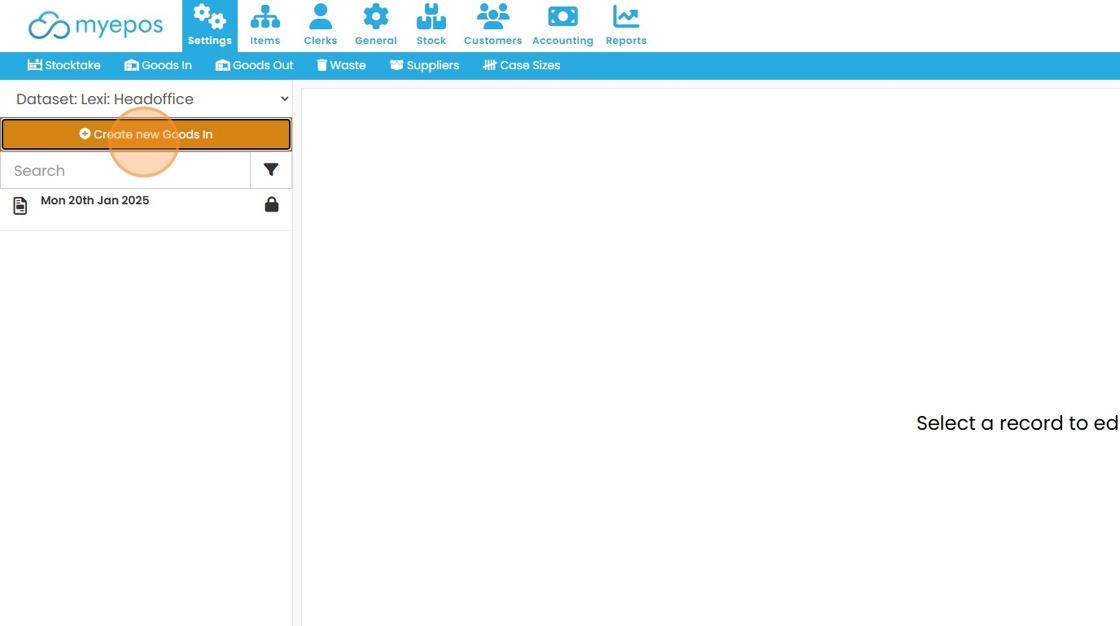
3. Click “Add by Purchase Order”
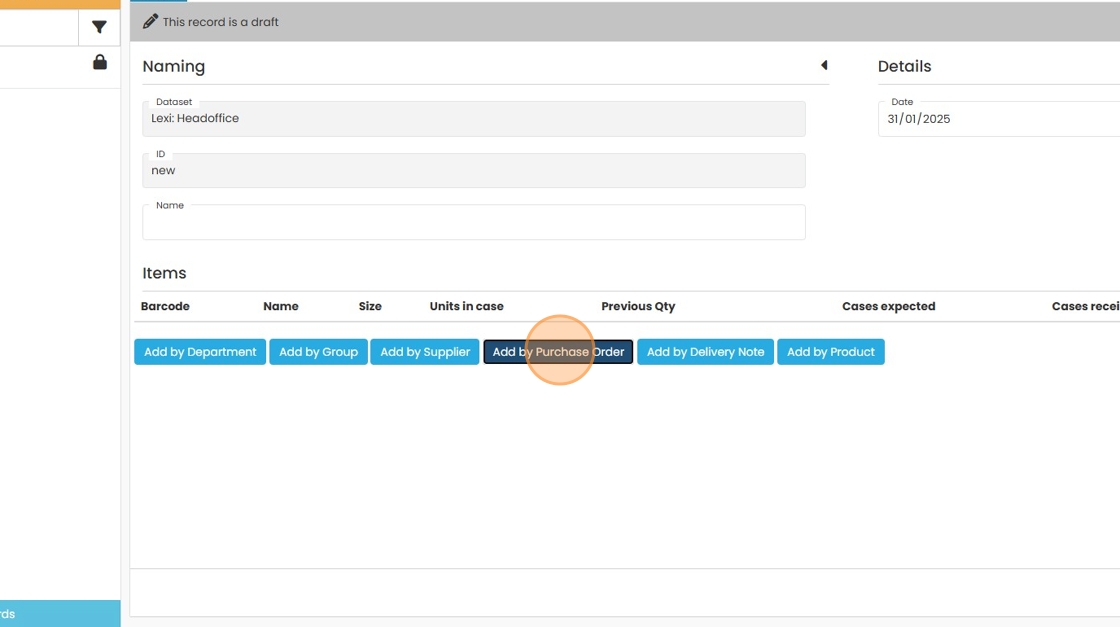
4. Choose the Purchase order you have recieved goods from
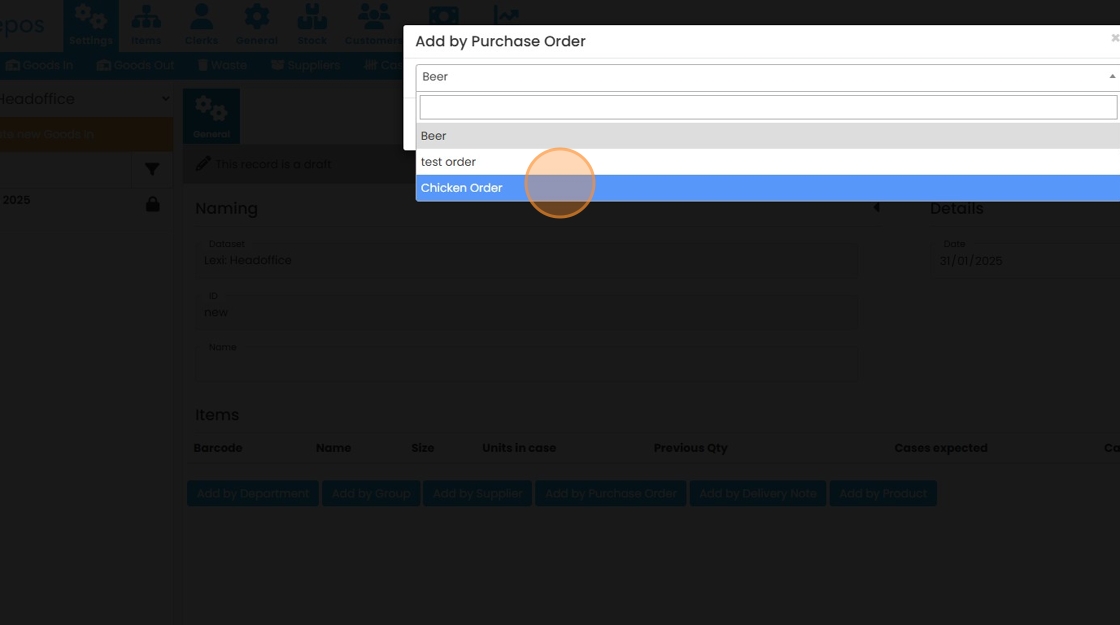
5. Click “Add”
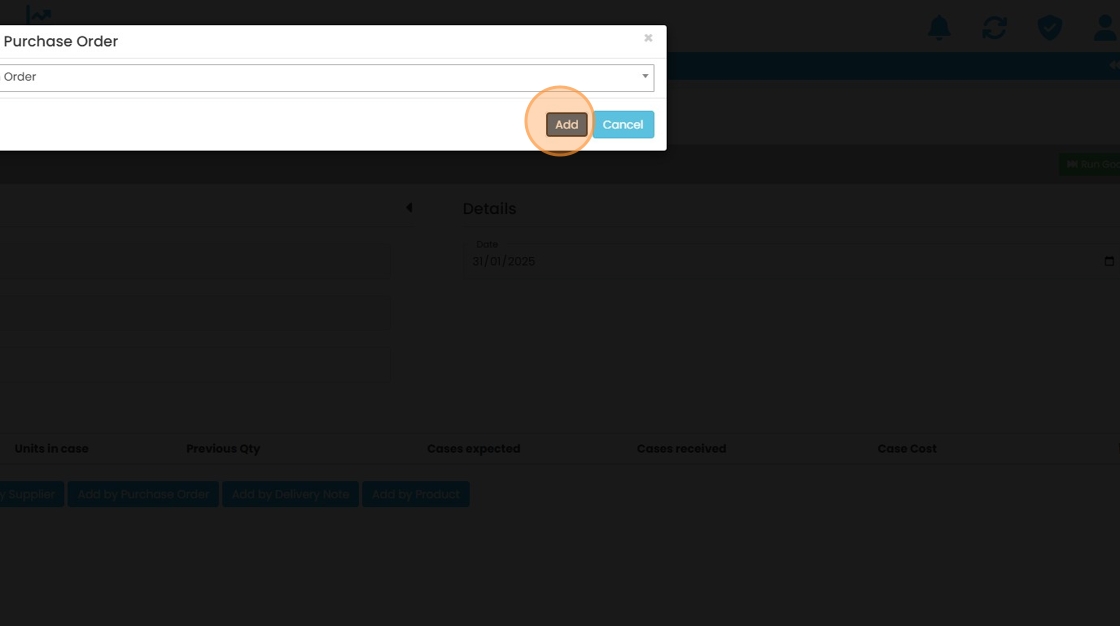
6. Enter the Cases Recieved
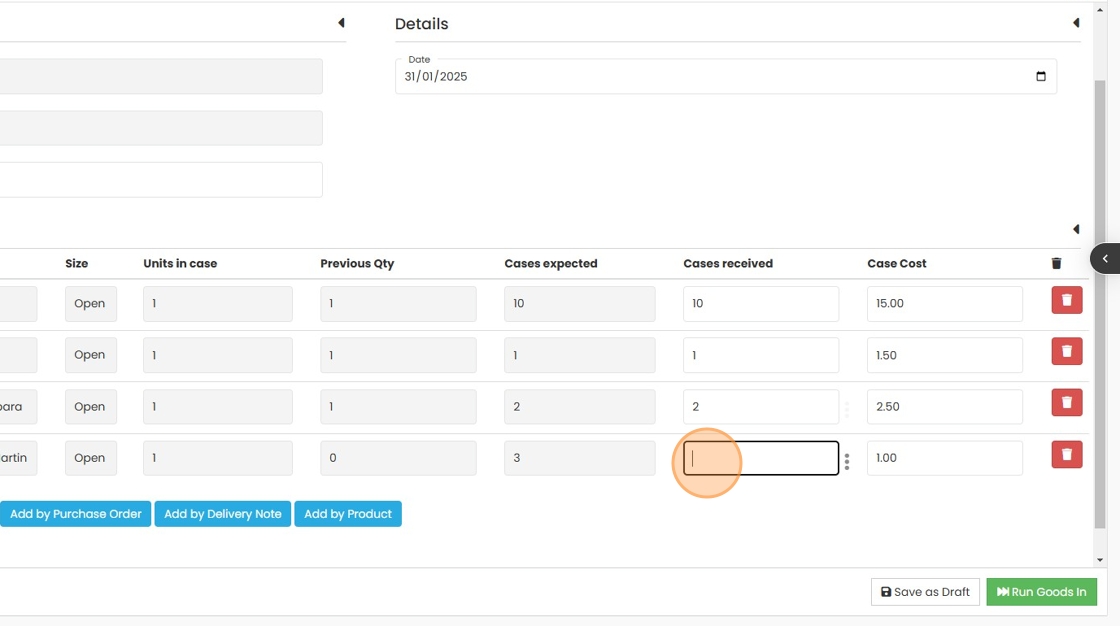
7. Click “Run Goods In”
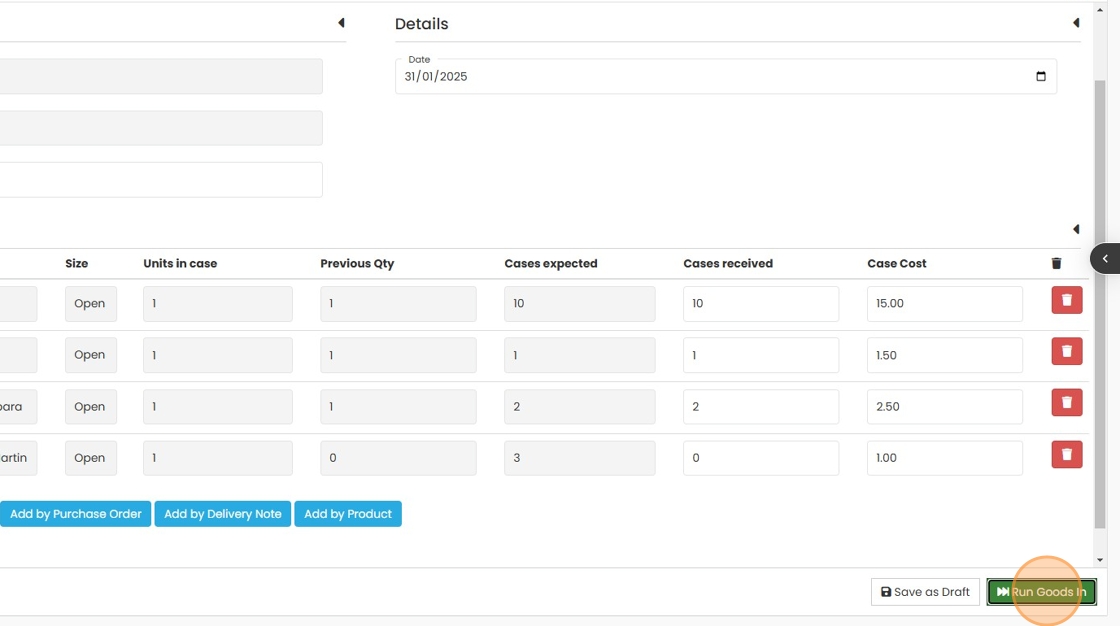
8. Click “Continue and Save”