Create a New Department
Create a New Department

Select Create a New Department and OK
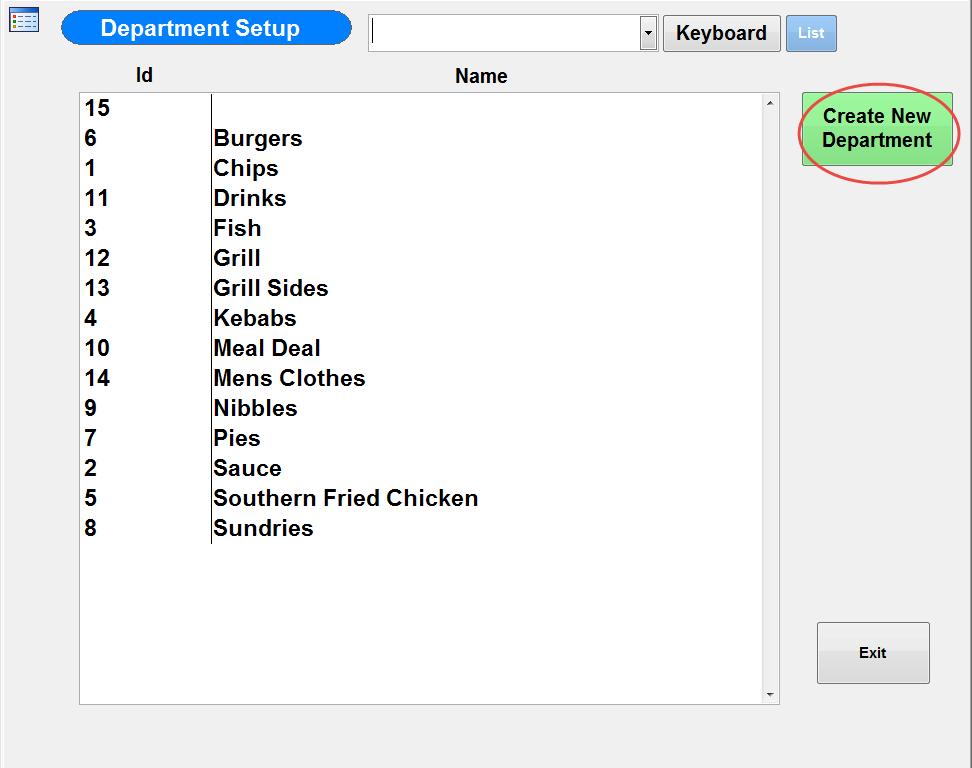
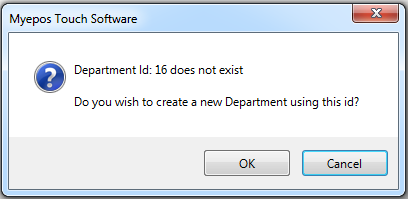
This loads the below screen:
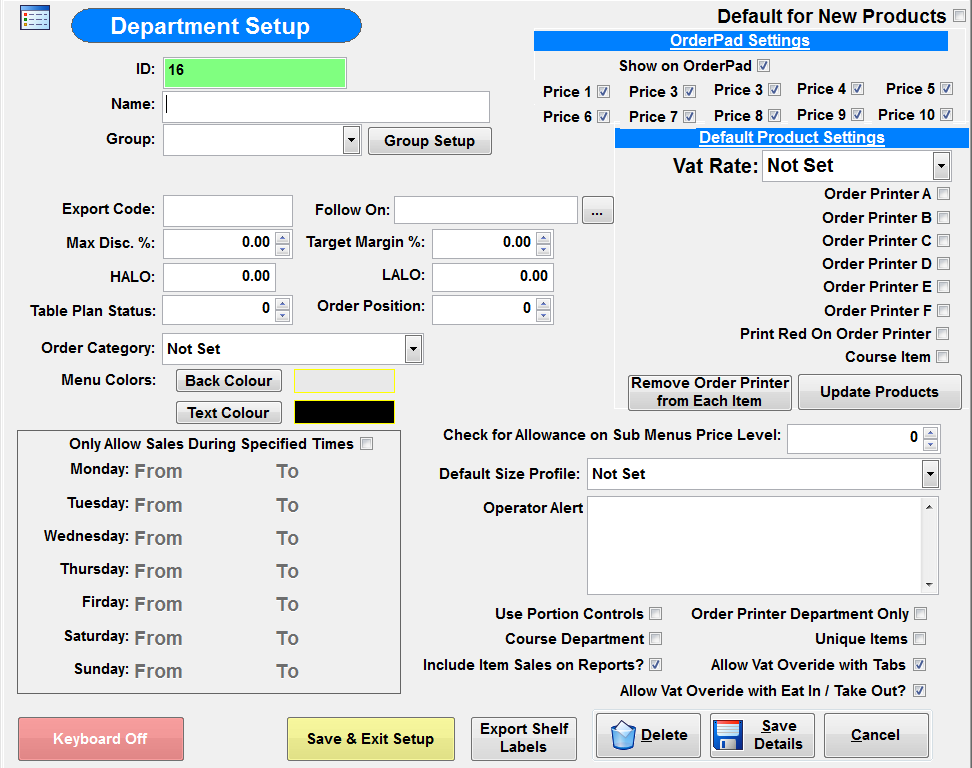
Name: Name of Department
Group: Group Department is to be reported in as set up previously.
Export Code: Code that can be used in an external system
Follow On: Function to be preformed after an item is sold from this department
Max Disc %: Maximum % Discount to be granted on items from this department
Target Margin %: Suggests sell price for items in this department based on this %
HALO: High Amount Lockout for department
LALO: Low Amount Lockout for department
Table Plan Status: When items from this department are sold what table plan status should be assigned
Order Position: Position items from this department are shown in on orders
Order Category: Category Items are shown in from this department
Menu Colours: Colour of button on sales screen
Allow Sales During Specified Times: Only allow sales from this department on certain days or times (Perfect for Sunday Lunch Or Set Menus)
Order Pad Settings
Show on Order Pad: Show Department on Order Pad.
Price Levels: Define price levels available on Order Pad.
Default Product Settings
VAT Rate: VAT Rate for items in this department
Printers: Select which printer/s items in this department should print to.
Remove Order Printer from Each Item: Remove all current set printers for items in this department
Update Products: Update printer settings in for each item in this department
Check for Allowance on Sub Menus Price Level: If Items are part of a set menu check for allowance using price level. (See Set Menu guide for More Information)
Default Size Profile: Default Size Profile for items in this department
Operator Alert: Text that pops up for operator when item is sold from department
Use Porton Controls: Use portion controls for items sold in this department
Order Printer Department Only:
Course Department: Department is a course department
Unique Items: If ticked items when sold from this category are listed as individual items rather than grouped into identical products e.g. 5 x Pizza
Include Items on Sales Reports: Items from this department should be included on sales reports
Allow VAT Override with Tabs: Allow VAT Override on Tabs
Allow VAT Override with Eat In/Take Out?: Allow VAT override based on Eat In/ Take Out
You can now save and exit set up. Repeat these steps for every department you need to create.