Selling Items
Selling Items
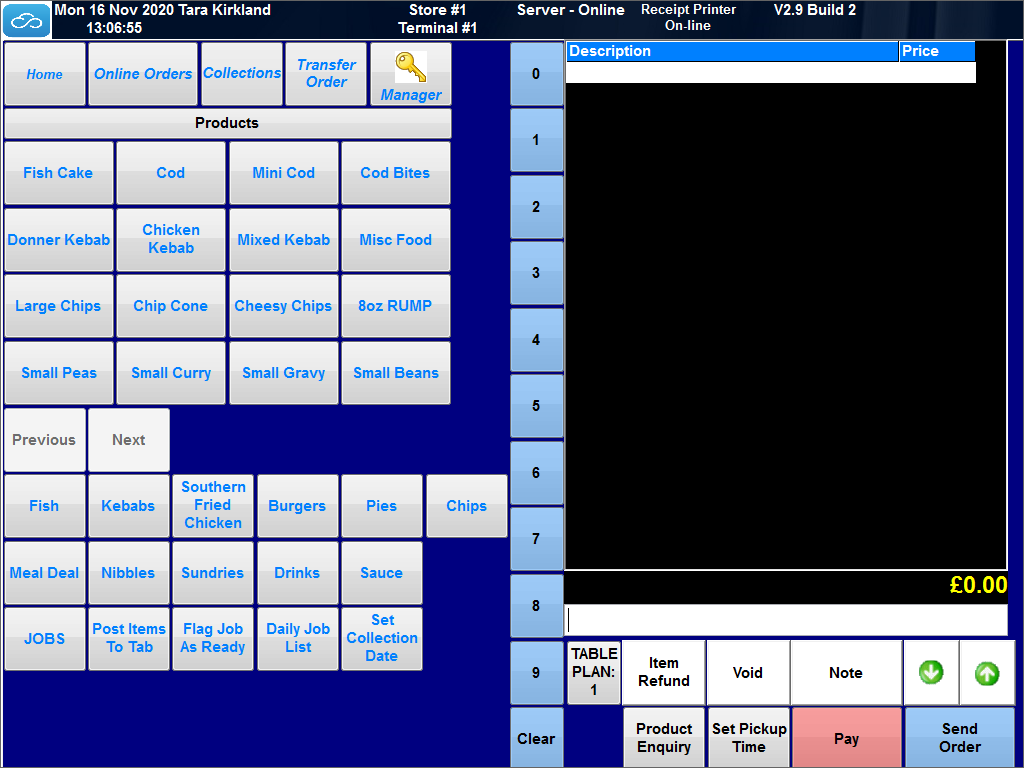
- From your home selling screen you can either scan items (Note items need to be set up first. Refer to the programming of items section)
- Manual Price Entry. For non scanning items, or items not set up you can manually enter a price using the keypad NOTE £5.95 would be 595 and not 5.95 (Do not use the decimal point) After entering the decimal point click the open Misc Sale keys.
As items are sold they build up in the journal window on the right of the screen.
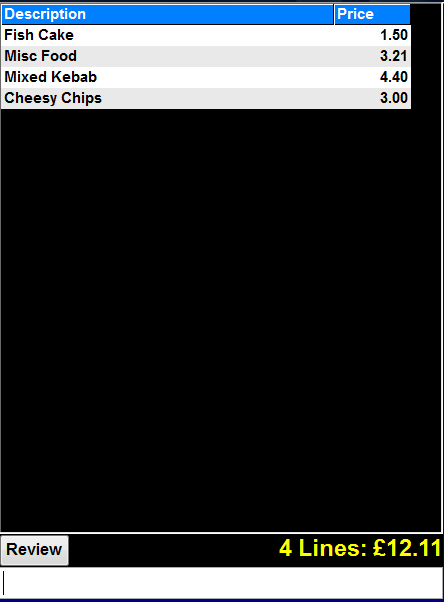
If you select the products in the journal window new buttons appear.

VOID: Use your finger or mouse to highlight a product in the journal window then press VOID. You will be prompted VOID LINE? YES/NO. Yes will remove that single line from the trasaction.
NOTE: Use your finger or the mouse to highlight the product in the journal window, then press NOTE. You can then add up to three lines of notes which will print on the reciept.
QTY: Use your finger or mouse to highlight the product in the journal window, then press QTY. Enter a quantity value on the keypad that pops up and it will change the quantity of items for that line.
+ & - Buttons: Use your finger or mouse to highligh a product in the journal window. + will increase the number of items on that line and - will reduce the quantity.
REVIEW: This button will bring up all the transactions in the sale along with some additional function keys.
![]()
CHANGE PRICE: With the item highlighted in the review window; you can change the price of that item for that transaction. (e.g. damaged item, agreed customer price) After highlighting press change price. Enter the new price and press update price. Press the next item to be adjusted, or Close to go back to the main sales screen.
DISCOUNT LINE BY %: With the item highlighted in the review window, press discount line by %. Enter discount value e.e. for 10% 10 then enter a reason for the discount. Press the next item to be adjusted, or Close to go back to the main sales screen.
DISCOUNT LINE BY AMOUNT: With the item highlighted in the review window, press discount line by amount. Enter discount value e.g. for 50p 50 then enter a reason for the discount. Press the next item to be adjusted, or Close to go back to the main sales screen
ENTER NOTE FOR LINE: With the item highlighted in the review window, press enter note for line this works the same as the note function in the normal journal.
VOID LINE: With the item highlighted in the review window, press void line for line this works the same as the void function in the normal journal.