Automation
When you click on automation the below screen loads up:

This shows any current marketing automations that you have.
To create a new automation click on New and the below loads:
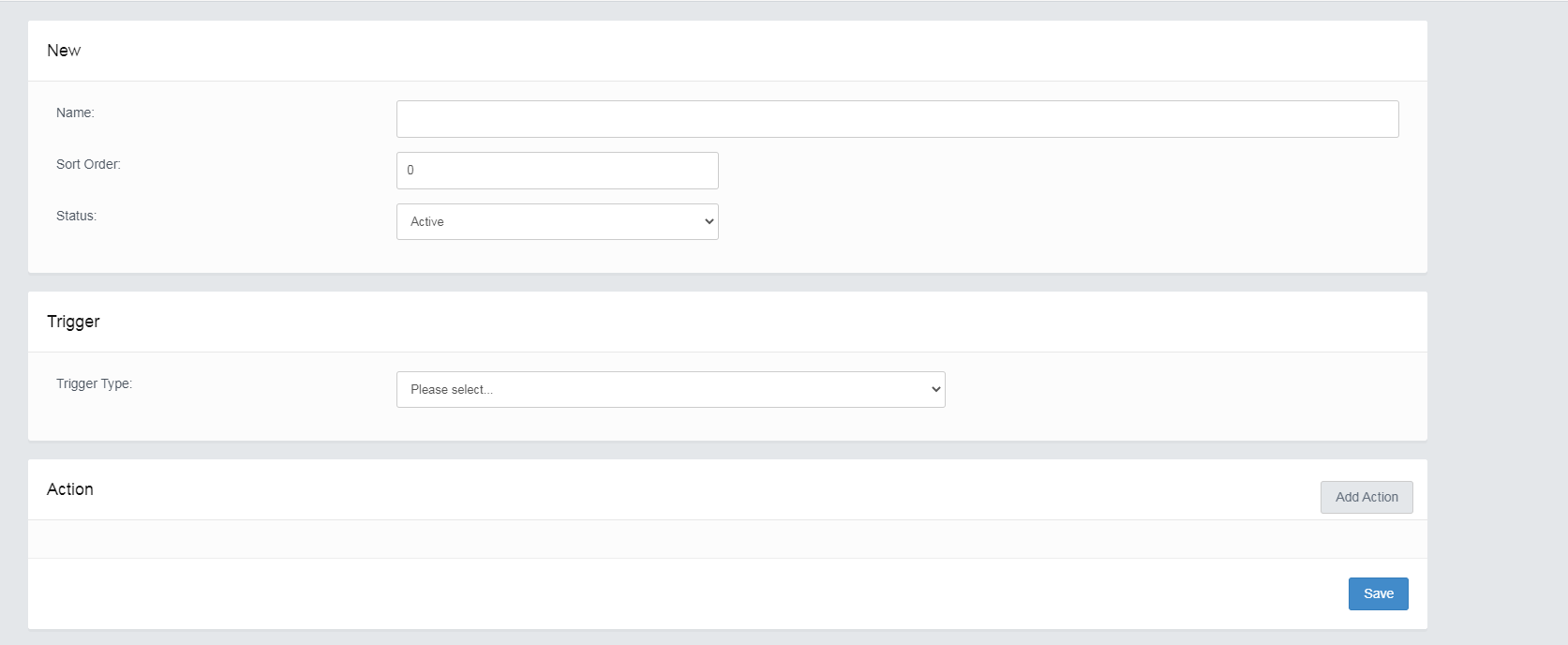
Firstly you need to give your automation a name and a sort order if you choose 0 they will just run n any order.
For trigger type you have a few choices.
Firstly Customer Birthday.
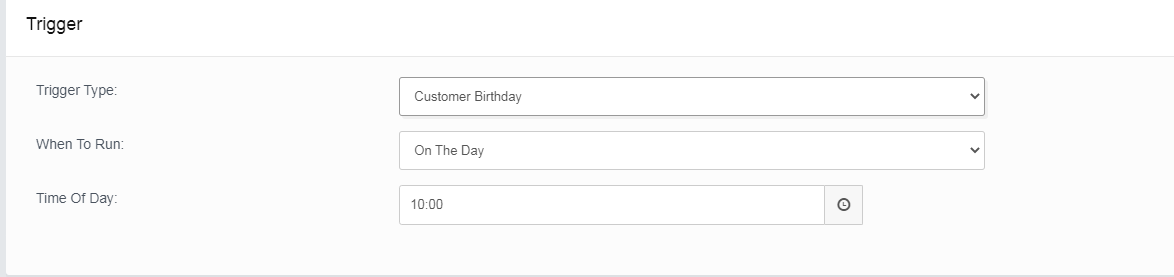
You can choose to run this Marketing on the day of their birthday, or a number of days before or after, once you have set that you need to enter a time to send the automation.
Secondly you have Customer Inactive.
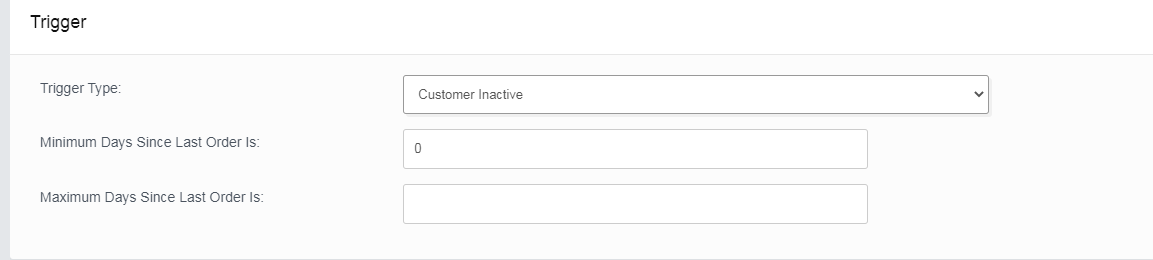
This allows you to send a marketing email if a customer has been inactive for a set number of days. Enter this is in the minimum days since last order box, and you can also specify a maximum number of days this will mean it wont market to customers who have been inactive over the maximum number of days.
Thirdly you have Customer Total Spend Reaches.

In this section you can set the system to send out your automation to customers when there total spend hits a specific amount. You can differentiate the amount before the emails sends by customer class.
Finally, you have Customer Order Count Reaches.
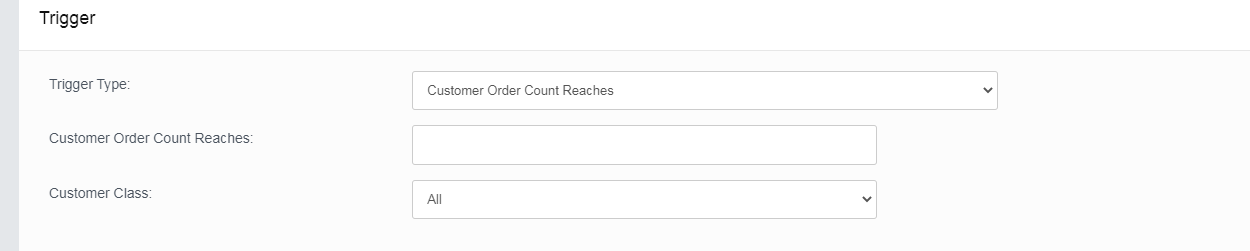
In this section you can set the system to send out your automation to customers when they have ordered from you a specific number of times. You can differentiate the amount before the email sends by customer class.
Once you have set the trigger you now need to set the action.
Click on add action.
The first action available is send email.

Enter your email subject and then select an email body for the email templates you have created in Email templates.
The second action available is send SMS

Simply enter the text you wish to send as SMS.
The third action available is send notification.

Simply enter the text you wish to send as a notification.
The fourth action available is change customer class.

Simply enter what class you want to change the customer to.
The fifth action available is Award customer points.

Simply enter the amount of points you wish to award. Remember 1 point = 1p when being redeemed.
The sixth and final action available is create promotion coupon code.

Select the promotion you wish to promote that you set up in promotions and the number of days after sending the code becomes invalid.
Click save once you have completed this and you now have an automation set up!