Surveys
When you click on surveys the below screen loads showing all current and past surveys.

To create a new survey click new in the top left this then loads the below screen.

In this section you need to Name your survey, give a brief description and also allocate how many points a customer will get if they complete it. When you click Save it then allows you to add the questions.
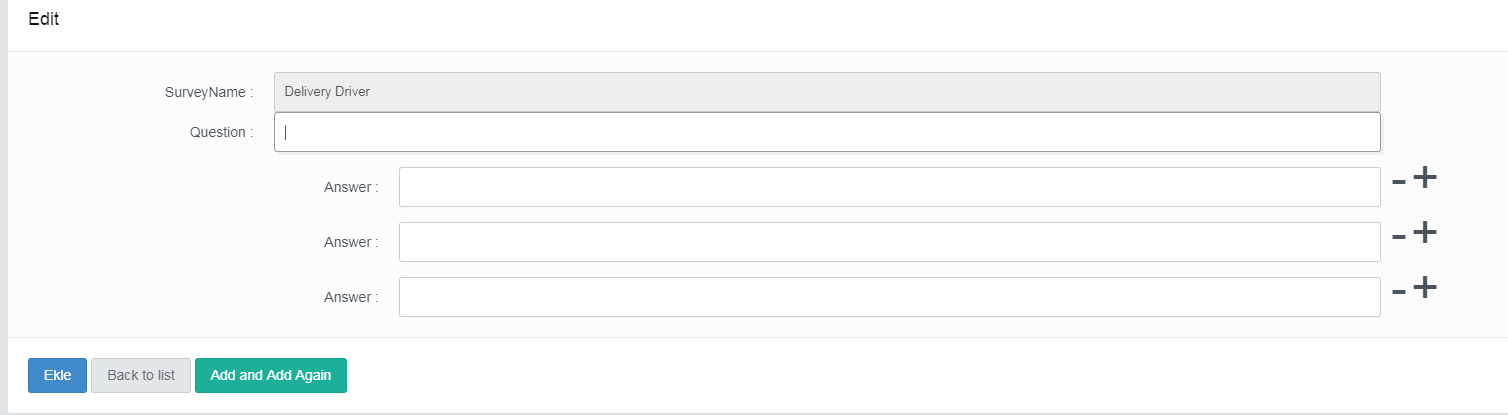
Type in your first question and the answer choices you wish the customer to choose from. Click the + symbol to add more answers or the - symbol to remove some answers. You can then click Add and Add again to get to add the second and subsequent questions.
Once you have completed all questions click Save, this then loads the below screen so you can review all the information provided.
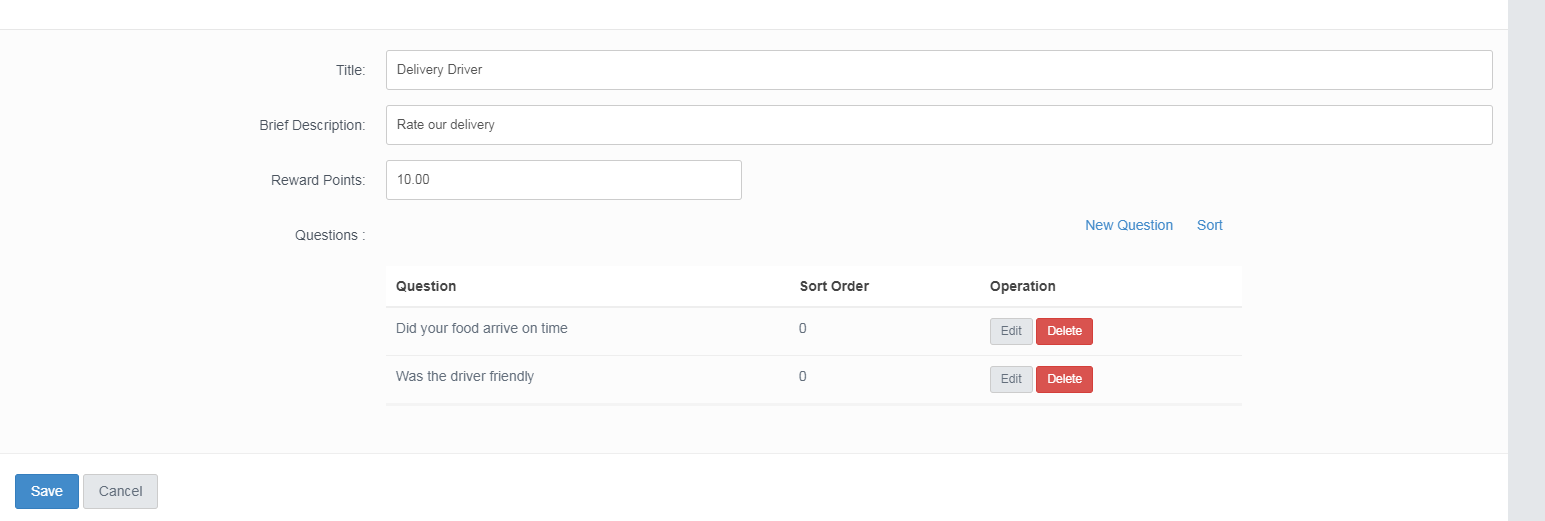
If your happy click save and the survey is now ready to send.