Staff Set Up
Staff Set up
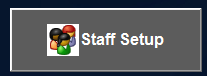
This enables editing and creation of operators.
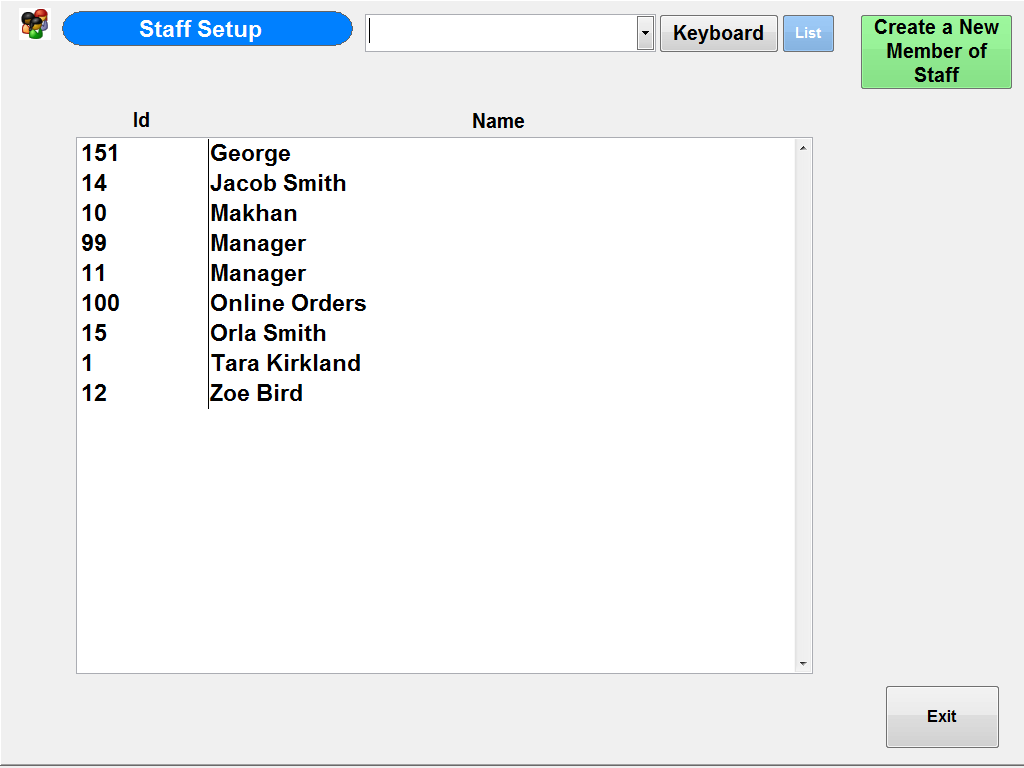
To create a new operator select create new or alternatively to edit an operator select the staff member you wish to edit this loads the below screen:
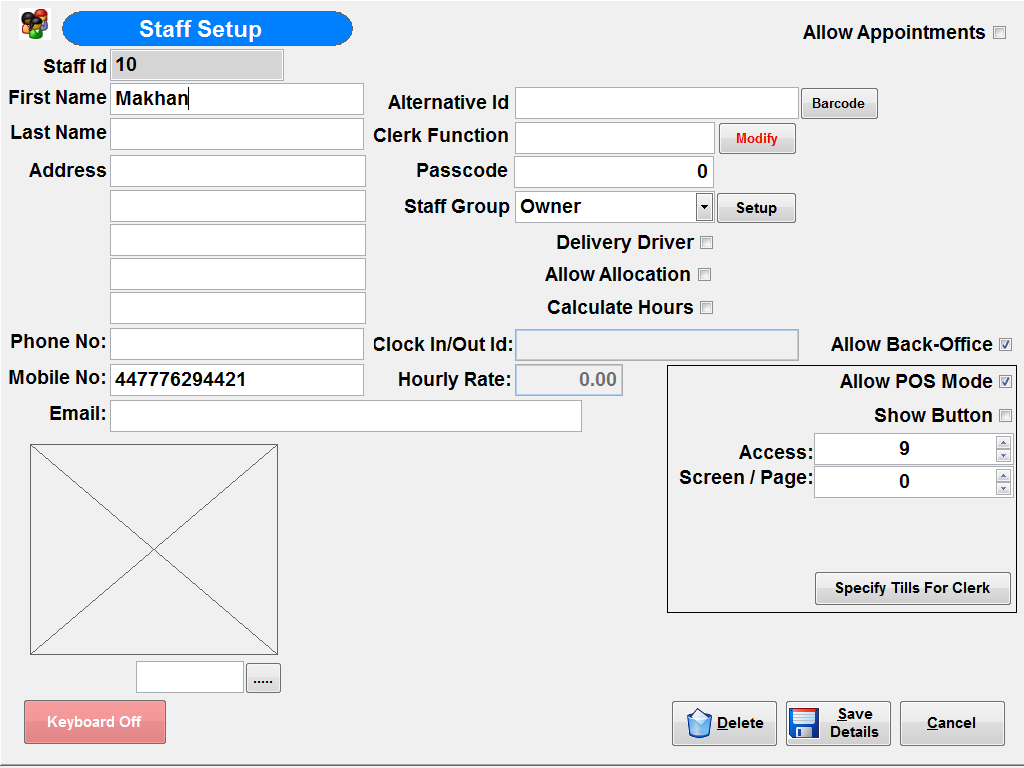
You need to complete the below fields. Fields marked with * are optional.
First Name: Name of operator
Last Name*: Last Name of Operator
Address*: Address of Operator
Phone Number*: Phone number of Operator
Mobile Number*: Mobile Number of Operator
Email*: Email for Operator
Image*: Photo for Operator
Alternative ID*: Dallas Key/ Barcode for sign on
Clerk Function*: Select Function for Clerk
Passcode*: Code for clerk Sign on
Staff Group: Assign Staff to staff group (See Staff Group set up)
Allow Appointments*: If ticked staff member can be assigned appointments
Delivery Driver*: If ticked staff member is a delivery driver
Allow Allocation*: This sets a staff overide for the sale, this is used in the event of a store wanting to track who sold the items, but there is a different staff member processing the sale at the till.
Calculate Hours*: If ticked the system will calculate hours based on the clock in/out ID
Clock In/Out ID*: ID used for clock in/out
Hourly Rate*: For staff reports
Allow Back Office*: If Ticked staff member has access to back Office Module (If available on till)
Allow POS Mode*: If Ticked staff member is allowed POS Access
Show Button*: If Ticked button for log on is shown on staff log in page.
Access: Here you can set access level for staff (See Access Setup)
Screen/ Page*: Default screen when staff log on.